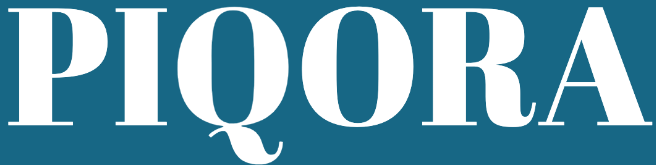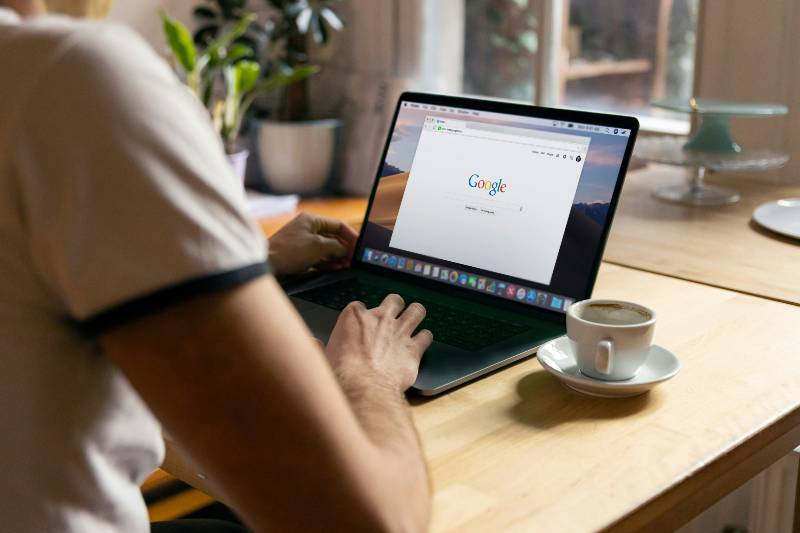You may not want your parents to know your search history in web browsers, especially for sensitive content. That’s a normal thing when we grow up.
Seeing your search history is a way your parents want to learn about your interests, concerns, or potentially risky online behavior. It’s often not about invading your privacy; rather, it’s driven by a desire to protect you and ensure your safety in the digital world.
The internet, as you know, while informative and entertaining, also hosts content that can be inappropriate or harmful, especially for younger users. Therefore, your parents may feel the need to monitor your online activities to guard against your exposure to such content.
Whether your parents can see your search history depends on a few key points, like if you’re using your parent’s device, if a parental control system/app is in use, or if you use incognito mode when making searches, and more.
Let’s first talk about the common 5 reasons why your parents can see your search history.
1. You Use Your Parents’ Devices
When you use a computer, mobile, or tablet that belongs to your parents, the chances are high that they can access your search history. Devices often track the websites you visit and the searches you make.
If it’s a shared family device, then whatever you search for could be just a few clicks away from your parents seeing it.
On their device, parents can simply open the web browser you used and check the history section to see all the websites you’ve visited and searches you’ve made.
2. Parental Control System Is Set Up
If you’re using a device or browser linked to a parental control system, your parents may have the ability to monitor and review the search history.
Parental control systems are designed to help parents keep their children safe online. They can be set up to track the websites visited, the searches made, and even the time spent on specific applications or websites.
This means that if your parents have set up such a system on your device, they can easily check what you’re looking up on the internet. Parental control systems can provide detailed reports and even real-time alerts about your online activities on the device.
3. Parental Control App Is Installed
Another way your parents can keep tabs on your online activities is by installing a parental control app on your phone.
These apps work as a tracking tool, allowing parents to see almost everything you do on your phone, including your search history, from their device remotely.
Some apps can also block access to specific websites or reduce screen time. If your parents have installed one of these apps on your phone, they likely have access to detailed logs of your internet use, including the searches you make.
4. Use a Router
Your parents may also track your online activities through the family router. Many routers keep logs of all internet traffic, including the sites visited by any device connected to the home network.
Therefore, your parents could potentially see your browsing history by checking the router’s logs. Additionally, some routers come with built-in parental controls, allowing them to track or limit internet usage on connected devices directly.
5. Use iCloud Account
Specifically, for iPhone users, if you and your parents share an iCloud account or if they have access to yours, they can view your search history through synced data.
iPhones can sync browser data, including search history, across devices that are logged into the same iCloud account.
So if your history syncs over iCloud, anyone with access to the account can see the websites you’ve visited. It’s not just limited to browsing history; shared iCloud accounts can also give parents insight into messages, photos, and app usage depending on the settings.
Now, knowing all these ways your parents could potentially peek into your online life may have you worried. But, there are ways to keep your search history private.
How to Keep Your Search History Private
Understanding how your parents may access your search history is the first step towards maintaining your privacy. Here’s how you can be more discreet about your online activities:
1. Use Your Own Device
Using your personal device is the first line of defense in keeping your search history to yourself.
When you use a device that only you control, you significantly reduce the chances of your parents seeing your online activities.
Make sure your device is password-protected and that you don’t share your passcode.
2. Use Incognito Mode
Most browsers offer an incognito or private browsing mode. When you
use incognito mode, the browser won’t save your search history, cookies, site data, or information entered in forms.
This mode is particularly useful for keeping your searches private from anyone else who may use the same device.
However, the incognito mode doesn’t completely hide your online activities. While it can keep your browsing history private from others who use the same device, your Internet service provider (ISP) and the websites you visit can still track what you do online.
3. Delete Search History
Regularly deleting your search history and the list of websites you’ve visited is another effective way to keep your online activities private. You can do this directly in your web browser’s settings or privacy section.
This method ensures that even if someone gains access to your device, they won’t find your past searches and visited sites.
4. Delete Cookies
Cookies are small files saved on your device that store information about your browsing history and personal preferences. While they can make your online experience more convenient, they also give away a lot of information about what you do online.
Regularly clearing cookies can help protect your privacy by removing data that websites and advertisers use to track you.
5. Delete The Search Suggestions In The Address Bar
Chrome, Bing, and other web browsers will store your searches and suggest them when your parents type them or the first letters/words in the address bar.
Such a feature is designed to make searching faster by predicting what you’re trying to find based on your past searches. However, it also means that anyone using the same browser may see suggestions based on what you’ve searched for before.
These suggestions will show in a darker color, making them stand out. Even if you’ve been careful about clearing your history, these predictive texts can reveal what you’ve been searching for. It’s a detail that’s easy to overlook but can compromise your privacy on shared devices.
To prevent search suggestions from appearing in the address bar and safeguard your privacy, follow these steps tailored for different browsers:
For Google Chrome
- Open Chrome and click on the three dots in the upper right corner to access the menu.
- Go to Settings > You and Google (or type `chrome://settings/` into the address bar and press Enter).
- Scroll down to Privacy and security and click on Autofill.
- Choose Address bar.
- Toggle off the Show me search and site suggestions using my typed characters option.
For Mozilla Firefox
- Open Firefox, click on the three horizontal lines in the upper right corner to open the menu, and select Settings.
- Go to the Privacy & Security panel.
- Scroll down to the Address Bar section.
- Uncheck the box next to Include search suggestions.
For Microsoft Edge
- Open Edge and click on the three dots in the upper right corner to access the menu.
- Navigate to Settings > Privacy, search, and services.
- Under Services, find the Address bar and search section.
- Turn off the Show search suggestions as I type toggle.
For Safari (iOS and macOS)
- Open Safari. On iOS, go to Settings > Safari. On macOS, from the Safari menu, select Preferences.
- For iOS, scroll down to the Search section and toggle off Search Engine Suggestions. On macOS, in the Search tab, uncheck the Include search engine suggestions option.
6. Use a VPN
A Virtual Private Network (VPN) can provide an added layer of privacy.
A VPN makes your internet connection private by encrypting it and using a secure server, keeping your online activities hidden from your internet provider.
It enables any data transmitted during your online session to be encrypted and your real IP address is hidden. As a result, your parents, ISP, or anyone else trying to monitor your internet traffic won’t be able to see what you’re doing online or the sites you’re visiting.
However, while a VPN offers more privacy, it doesn’t shield your activities from the VPN provider. Thus, choosing a reputable VPN service is important.
7. Use Other Search Engines
Opt for search engines that prioritize users’ privacy, such as DuckDuckGo or StartPage. These search engines do not track your searches or store your personal information, which means there’s no search history for your parents or anyone else to discover.
Even if someone has access to your device, these privacy-focused search engines ensure your searches remain private.
8. Talk with Your Parents about Online Privacy
In some cases, having an open conversation with your parents about online privacy can be beneficial. You can express your need for privacy while ensuring them that you understand the importance of being safe online.
Discuss setting boundaries that respect your privacy and safety simultaneously. It can also be an opportunity to talk with your parents about the reasons behind your online activities and the measures you’re taking to stay safe.
Opening up this conversation can lead to a mutual understanding and perhaps even more trust and autonomy over your internet use.
Conclusion
In an increasingly digital world, privacy has become a hot topic, especially among younger internet users who may feel their online activities are being monitored by their parents.
While there are several ways your parents can indeed see your search history, from using parental control systems to tracking through a shared iCloud account, there are also many strategies you can employ to keep your search history private.
The goal of maintaining privacy isn’t about hiding wrongdoings but about protecting your freedom to explore, learn, and grow in the digital space independently.